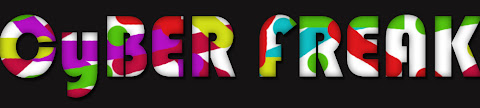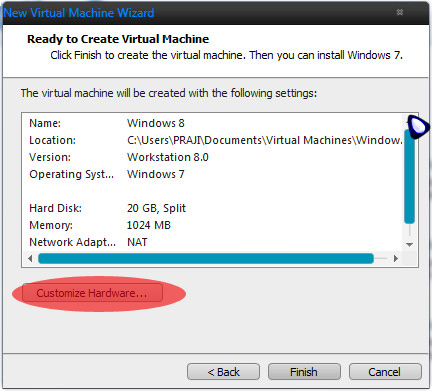Read more...
LATEST UPDATES
Friday, April 6, 2012
Monday, March 5, 2012
INSTALL WINDOWS 8 (CP) IN VMware Workstation
Categories :
HERE I AM USING VMWARE WORKSTATION 8!!!!
CLICK HERE TO DOWNLOAD VMWARE WORKSTATION
TO DOWNLOAD MICROSOFT WINDOWS 8 CUSTOMER PREVIEW FOLLOW THE GIVEN LINK
CLICK HERE TO DOWNLOAD ISO OF WINDOWS 8 CP!
STEP 1: Create a new virtual machine
FOLLOW THE GIVEN PICTURES TO CREATE A VIRTUAL MACHINE
CLICK HERE TO DOWNLOAD VMWARE WORKSTATION
TO DOWNLOAD MICROSOFT WINDOWS 8 CUSTOMER PREVIEW FOLLOW THE GIVEN LINK
CLICK HERE TO DOWNLOAD ISO OF WINDOWS 8 CP!
STEP 1: Create a new virtual machine
FOLLOW THE GIVEN PICTURES TO CREATE A VIRTUAL MACHINE
JUST GIVE A VIRTUAL MACHINE NAME,HERE I USED WINDOWS 8
ONLY 20 GB IS NEEDED TO INSTALL WINDOWS 8
SPECIFY THE ISO FILE PATH
STEP 2: INSTALL WINDOWS 8 CUSTOMER PREVIEW BY CLICKING POWER ON
PRODUCT KEY:DNJXJ-7XBW8-2378T-X22TX-BKG7J
!!!!!!!!!!!!!!ENJOY WITH WINDOWS 8!!!!!!!!!!!
Wednesday, February 22, 2012
NOKIA DROP
Categories :
Nokia Drop is a simple and easy way to push content and notifications to your device from public websites*. Nokia Drop uses Push Notifications, so no cable or Bluetooth connection is needed.
NOKIA DROP IS STILL UNDER DEVELOPMENT
With Nokia Drop you can:
- Change your phone's wallpaper
- Send image to your phone
- Send map view or send selected location from maps.nokia.com to Maps mobile client
- Send feeds to Nokia Reader or to native browser web feed
- N Install apps, wallpapers, themes, ringtones from Ovi Store without SMS
CLICK HERE DOWNLOAD NOKIA DROP MOBILE CLIENT & BROWSER ADD-ONS

SYNC WITH NOKIA-ITS AMAZING
Categories :
"By using Nokia sync , i feel very secure. Because if i lost my mobile i don't need to worried about my data.
It is automatically updated in to my NOKIA OVI ACCOUNT."
By syncing your device with Ovi, you can keep your contacts and calendar up-to-date both online and on your device.
To sync your mobile device with Ovi (http://www.ovi.com), you must first add your device to Ovi and install the sync settings specific to your device. After adding your device, you can sync your calendar entries, contacts, and notes between your mobile device and Ovi at any time. You cannot sync Ovi contact groups to your mobile device.
Sync your mobile device
If you currently use another synchronisation method or application to manage your data, it is recommended that you do not sync information from Ovi to your device. Doing so may result in loss of data. You can, however, sync information from your device to Ovi.
Using network services involves transmission of data. For details about fees in your home network and when roaming in other networks, contact your service provider.
Use the Ovi Sync application
If the Ovi Sync application is available on your device and you are syncing for the first time, do the following:
1. Open Ovi Sync on your mobile device (e.g. Menu / Applications / Tools / Ovi Sync or Menu / Settings / Connectivity / Data transfer / Ovi sync). For details, see the user guide or in-device help of your device.
2. In the Sync wizard, select which details you want to sync and how often, and enable automatic sync.
3. Select Sync. You must connect to the internet, when prompted, for the sync to succeed.
You can modify the sync settings on your device, and sync your device with Ovi manually or automatically (e.g. select Options / Sync settings / Items to syncronise). For more information, see the user guide or in-device help of your device.
Use the Sync application
If Ovi Sync is not available on your mobile device, do the following:
1. Open the Sync application on your mobile device (e.g. Menu / Settings / Connectivity / Data transfer / Sync / Options or Menu / Connect / Sync / Options). For details, see the user guide or in-device help of your device.
2. If prompted, enter your Nokia account details.
3. Select Ovi.com as the synchronisation profile.
4. Select Options / Synchronise. You must connect to the internet, when prompted, for the sync to succeed.
Set up sync manually
If you did not set up sync when you added your device to Ovi http://www.ovi.com(Manage your device), or if you did not receive the sync settings as a text message, you can manually define the sync settings for your device by following link on the 'Setup and Syncronisation instructions' window.
1. To add the device to Ovi again, in the Your device area, select Add a device.
2. Enter the required details, and select link to view the instructions for setting up sync manually on the 'Setup and Syncronisation instructions' window.
3. Open Menu / Settings / Connectivity / Data transfer / Sync / Options or Menu / Connect / Sync / Options and follow the instructions on 'Manual sync setting for your device' window.
Sync settings
By default, Ovi Sync automatically syncs calendar entries, contacts, and notes between your mobile device and Ovi. You can modify the sync settings on your device (e.g. Menu / Applications / Tools / Ovi Sync or Menu / Settings / Connectivity / Data transfer / Ovi sync):
To define the content to synchronice, select Options / Sync settings / Items to synchronise
To synchronise automatically, select Options / Sync settings / Auto-sync
To define how often to synchronise, select Options / Sync settings / Scheduled sync interval
If you currently use another synchronisation method or application to manage your data, it is recommended that you do not sync information from Ovi to your device. Doing so may result in loss of data.
The available options may vary. For more information, see the user guide or in-device help of your mobile device.
Most of the Nokia devices support Nokia OVI SYNCHRONISATION.
All the supported devices are pre-installed with Nokia OVI synchronisation tool!!
##ALL THE TECHNICAL INFORMATION ARE COPIED FROM NOKIA

Saturday, December 3, 2011
Run Turbo C++ Full screen In Windows 7
Categories :
When you try to run turbo c++ IDE on latest version of windows like Windows7 or Vista, you may get the error message that'The system does not support full screen mode. Choose close to terminate the application.'
CLICK HERE TO DOWNLOAD TURBO C++
1.Download DOSBox from here. (for windows)
2.Install and run the DOSBox.
3.Now a command prompt type window will appear. We need to mount TC folder.
Just type “mount c: c:/tc” and press enter.
4.Assumed that Turbo C++ is installed in C drive and TC folders located at C:\TC
You may get a message that 'Drive C is mounted as local directory C:/TC\'
Change the directory to C/BIN/tc.exe. To do that, please follow the steps as shown in the below screen shot.
now turbo c will open in DOS BOX!!!!!!
PRESS ALT+ENTER to toggle between full screen and mini screen

CLICK HERE TO DOWNLOAD TURBO C++
1.Download DOSBox from here. (for windows)
2.Install and run the DOSBox.
3.Now a command prompt type window will appear. We need to mount TC folder.
Just type “mount c: c:/tc” and press enter.
4.Assumed that Turbo C++ is installed in C drive and TC folders located at C:\TC
You may get a message that 'Drive C is mounted as local directory C:/TC\'
Change the directory to C/BIN/tc.exe. To do that, please follow the steps as shown in the below screen shot.
now turbo c will open in DOS BOX!!!!!!
PRESS ALT+ENTER to toggle between full screen and mini screen

Friday, November 18, 2011
Tuesday, November 1, 2011
GMAILS NEW LOOK
A new look
You will automatically get upgraded to the new look soon. If you don't want to wait, you can switch to it today by logging into Gmail and clicking Switch to the new look.
Cleaner, more modern
From improved conversations to more customization and updated themes, Gmail is now cleaner and more modern.
New themes
Explore the brand new themes and customize the look of Gmail.
Improved conversation view
Conversations have been redesigned to bring the content of your messages to the forefront, and profile pictures make it easier to see who you’re talking with at a glance.
Customizable in new ways
You can now choose how many messages are on your screen at a time by choosing from three different display densities: Comfortable, Cozy and Compact.
More control
And you also have more control over the size of your chat window. Just drag it to the desired size
Search and filters made simple
The new search box makes it easy to customize your search and find exactly what you’re looking for. You can also create a filter right from the same place.
Switch to Contacts and Tasks
There is a new way to easily swap between Mail, Contacts, and Tasks.
A new toolbar
The new toolbar is always visible and only shows you the buttons you need when you need them.

Saturday, October 22, 2011
Subscribe to:
Posts (Atom)